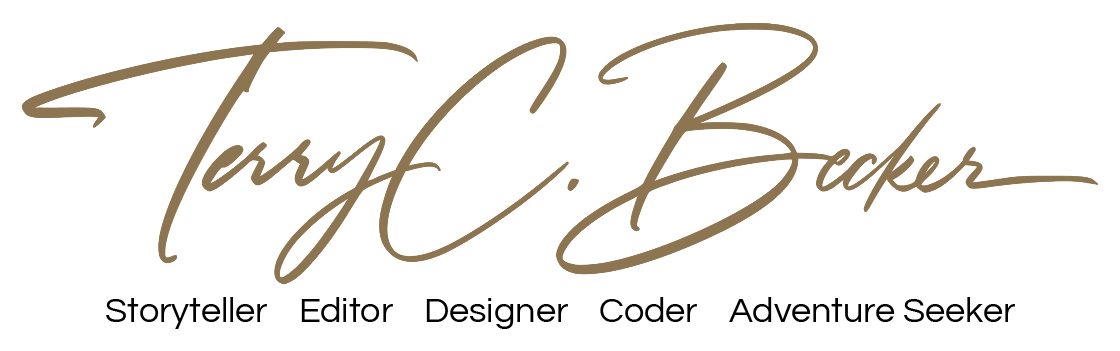How to See Your Mac’s Invisible Files
When I working on a website recently, and connected to a server, I was able to see invisible files that help the site run (FTP preferences). I prefer to view the files in case I need to make changes for the website. Some invisible files on your computer support the operating system. Those files are invisible on purpose to help prevent accidental editing or deletion, causing your machine to malfunction. Apple hides a lot of these files by default in macOS to stop users from doing the same. This means you won’t have to be concerned about damaging your computer, but it does make access a little more challenging. Here’s how to view those files on a Mac…
You can access your Macintosh HD folder in Finder by clicking the hard drive under Places.
To reveal the hidden files, press Command + Shift +. (period).
The same thing is also possible within the Documents, Programs, and Desktop folders.
Everything on your computer that you shouldn’t mess with will be grayed out, but you can still look around.
To make the folders invisible once more, press Command + Shift +. (period) after finishing.
By doing this, you can prevent future unintentional changes.
Discovering how to make invisible files visible has helped me with website projects so that I could make sure I was indeed moving all the files to the correct place.
Unveiling your Mac’s invisible files opens up a world of customization and troubleshooting possibilities. By following the steps outlined in this guide, you now possess the knowledge to navigate, view, and manage these hidden files with ease. Embrace the power of transparency and take control of your Mac’s file system today!